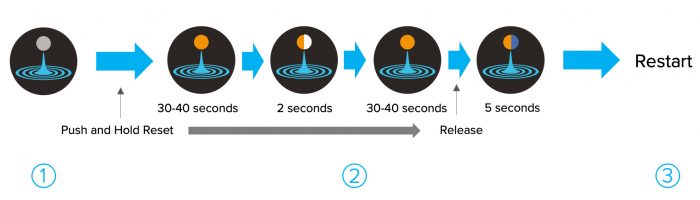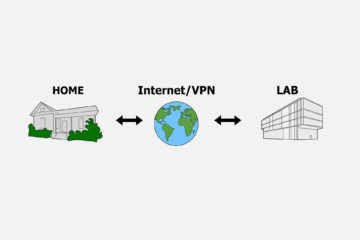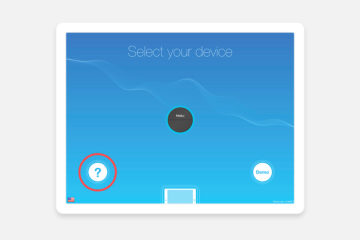Moku:Lab can be returned to its default settings by pressing the factory reset button on the bottom of the device. This application note describes both “soft” and “hard” resets.
Why Factory Reset?
The factory reset function allows you to return Moku:Lab to its default configuration and resets all instruments to their initial factory settings. This should very rarely be necessary, but if, for example, Moku:Lab appears to not be responding to the iPad, not connecting to ethernet or WiFi, or if instruments are failing to operate as expected, a factory reset will restore Moku:Lab to a known good configuration.
After a factory reset, Moku:Lab’s parameters are reset and all instruments returned to their factory-default values. Moku:Lab will restart in wireless access point mode with Ethernet enabled and the default SSID and password.
Moku:Lab’s firmware version remains unchanged through both soft and hard resets. However, a binary data update may be required.
Factory Reset Button
The factory reset button is located on the underside of the device. This is used for soft and hard resets.

Soft Reset
A soft reset is recommended if Moku:Lab is able to power on, initialize, and boot to its system (status LED turns blue / white). To perform a soft reset:
- Power on Moku:Lab and wait until the status LED to turn blue / white.
- Turn the device over. Use a paperclip or similar to push and hold the factory reset button for two seconds. The status LED will cycle through different colors and briefly stay white before Moku:Lab restarts.
- Once Moku:Lab restarts, it will go through the initialization process. The device will be ready to use once the status LED turns blue / white. The built-in wireless access point will reset to its default name and password. SSID will be “Moku-xxxxx” (where xxxxx is the 5- or 6-digit serial number) and the password “mokuadmin”.
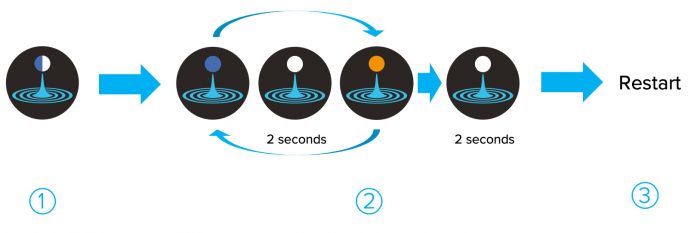
Hard Reset
A hard reset is recommended if Moku:Lab cannot boot. An indication of this would be if the status LED stays solid orange for several minutes after the device is powered on.
- Unplug the power cable to power off Moku:Lab. Then, plug in the power cable and use a paperclip to push and hold the factory reset button.
- While holding the reset button, power on Moku:Lab by pressing and holding the front power button for two seconds. The LED status light will initially be yellow for about thirty seconds, then flash yellow / white for about two seconds, then stay yellow for another thirty to forty seconds, turn to blue / yellow for about five seconds until Moku:Lab finally restarts. Be sure to release the reset button after the status light turns to blue / yellow. You can refer to the figure below for a visual reference.
- Once Moku:Lab restarts, it will initialize. The device will be ready to use once the status LED turns blue / white. The built-in wireless access point will reset to its default name and password. SSID will be “Moku-xxxxx” (where xxxxx is the 5- or 6-digit serial number) and the password “mokuadmin”.