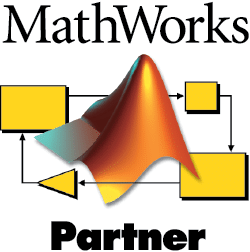MATLAB control
Our MATLAB integration fuses Moku hardware to with the computational power of MATLAB. Establish instrument parameters, perform automated data analysis, and generate real-time animations of experimental data, directly from MATLAB.
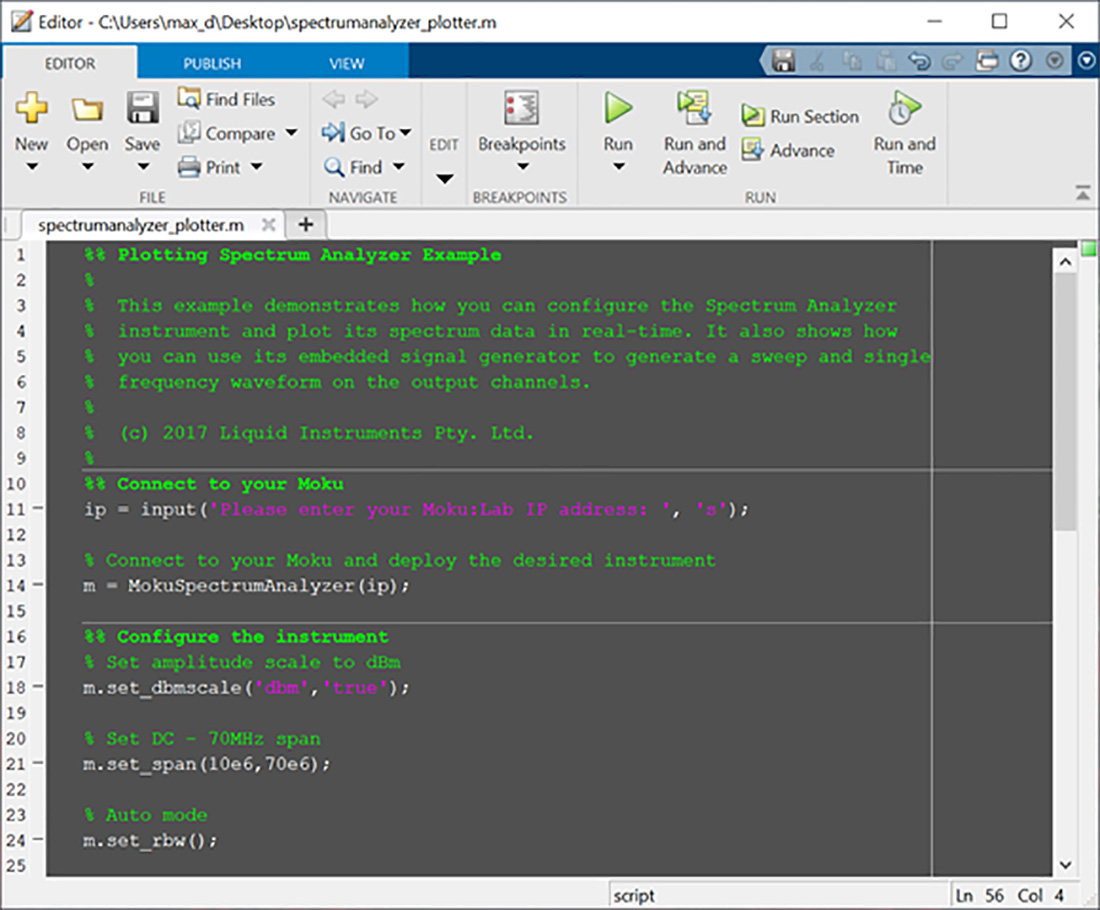
Rapid integration
We have an easy-to-use API with inline documentation to get you up and running with your Moku hardware in no time. Just type “help moku” for all available instrument commands.
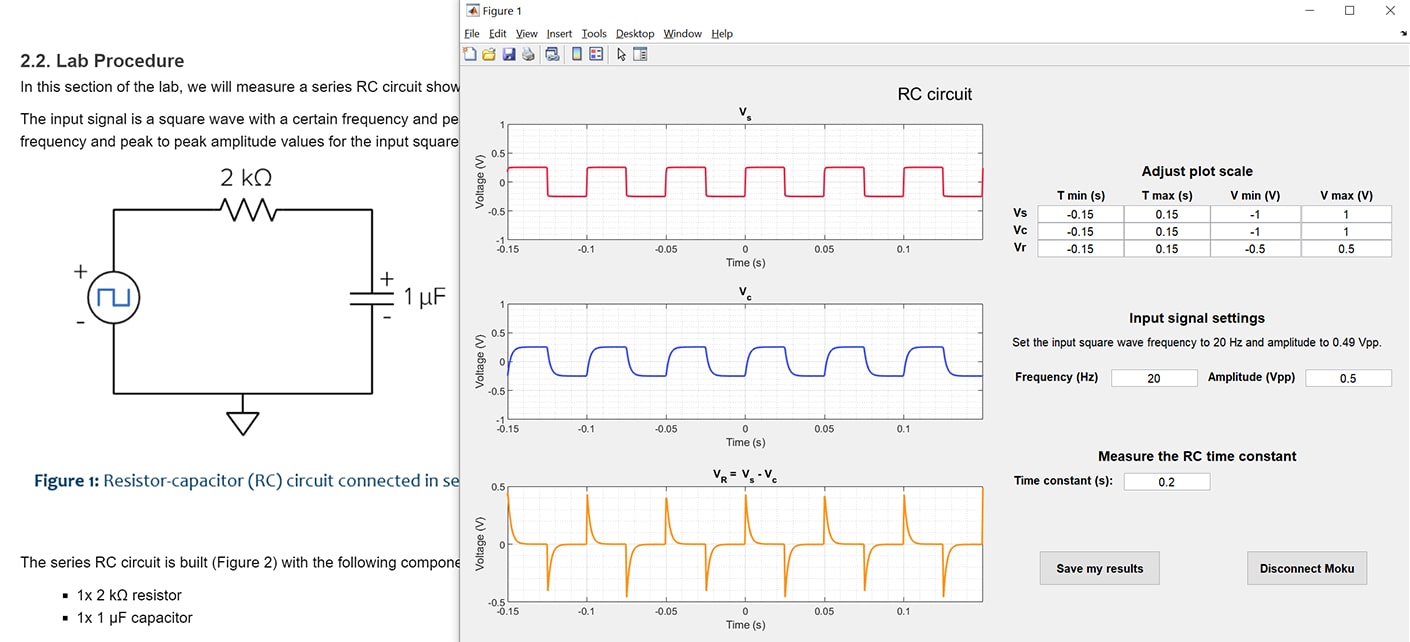
Live Scripts for education
Enhance learning both remotely and in person with MATLAB Live Scripts. The comprehensive script includes lab instructions, plagiarism control, a live interface, and auto-grading. The embedded “help” function helps students troubleshoot issues and address common questions.
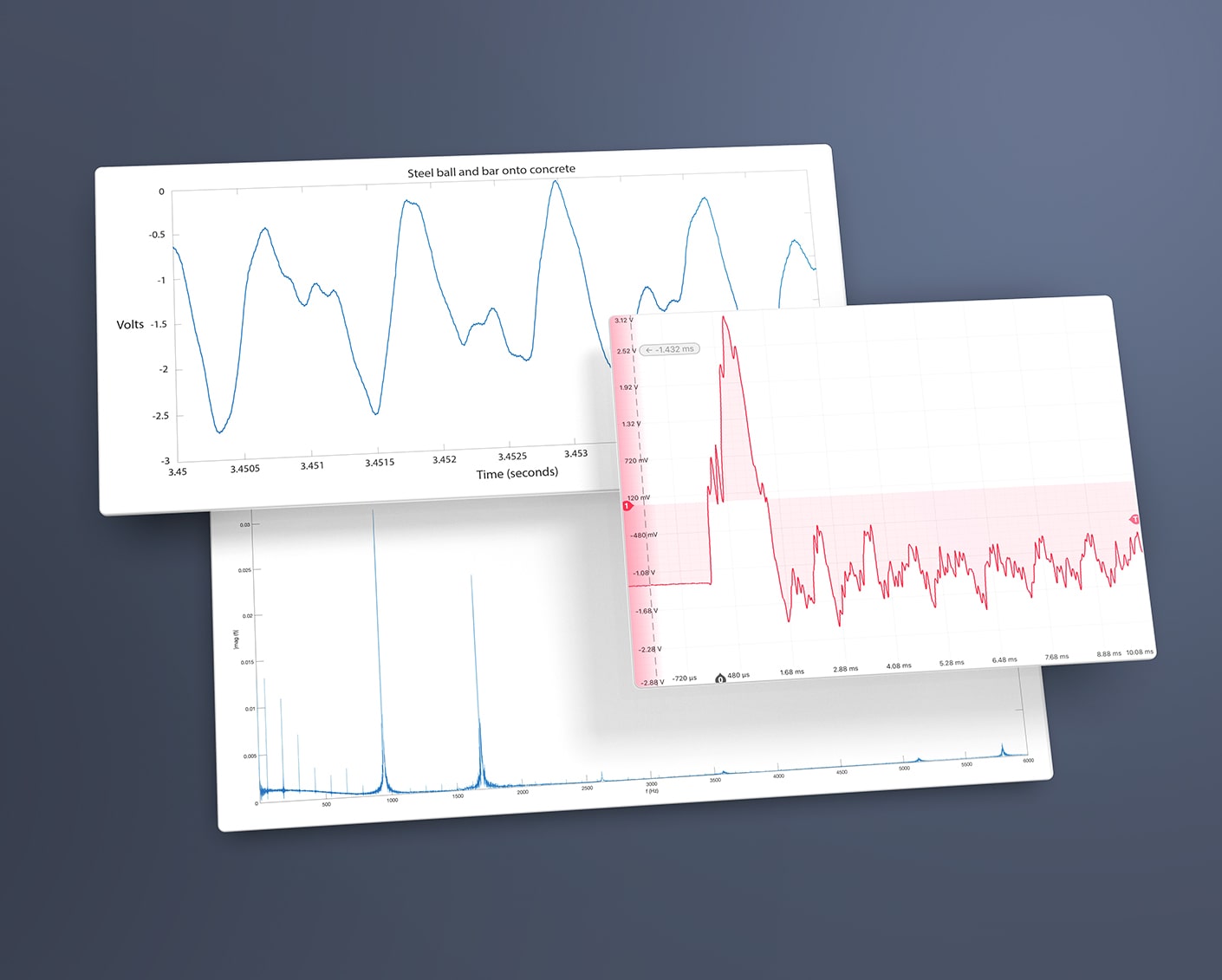
Network connectivity
Connect to Moku hardware over the network using MATLAB, enabling you to import data sets directly to MATLAB for further analysis.
Supported hardware platforms
Windows and MacOS software is available for Moku:Go and Moku:Lab* hardware

Moku:Go

Moku:Lab

Moku:Pro
Before you start
Moku hardware supports the following versions of MATLAB:
- Windows: MATLAB R2013a and later
- Linux: MATLAB R2013a and later
- Mac: MATLAB 2014a and later
*Make sure your version of MATLAB is one of those listed above.
Getting started
For Moku:Pro & Moku:Go
For MATLAB 2015+
- Download Moku’s MATLAB Toolbox.
- In MATLAB, open the downloaded “.tlbx” file.
- Press “Install”.
- Run “help moku” in the MATLAB terminal to confirm the installation.
For Moku:Lab
For MATLAB 2015+
- Download Moku:Lab’s MATLAB Toolbox.
- In MATLAB, open the downloaded “.tlbx” file.
- Press “Install”.
- Run “help moku” in the MATLAB terminal to confirm the installation.

For MATLAB 2013-2014
- Download Moku:Lab’s MATLAB zip file.
- Extract the zip file to a convenient location (i.e. Documents/MATLAB/Add-Ons/Toolboxes).
- Open MATLAB.
- In the Home tool pane, click “Set Path”.
- Click “Add with Subfolders…” and select the extracted moku-MATLAB folder.
- Press “Save” to permanently add the folder to the MATLAB path.

Example scripts
Find example scripts for each instrument on our MATLAB GitHub page.
Download toolbox